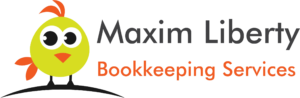Comprehensive Guide to Wave Bookkeeping for Small Businesses

Complete Guide to Wave Bookkeeping for Small Businesses
Introduction to Wave Bookkeeping
Wave bookkeeping is a popular accounting software designed specifically for small business owners, freelancers, and entrepreneurs. Its user-friendly interface and extensive set of features make it an excellent tool for managing your business finances with ease. One of the biggest advantages is that it’s free, providing many of the essential bookkeeping tools that other platforms charge for.
In this guide, I’ll walk you through everything from setting up your Wave account, tracking expenses and income, to generating reports that will help you keep your business on track financially. If you’re looking for a complete solution for bookkeeping without the hefty price tag, Wave is a great place to start.
Why Wave Bookkeeping is Perfect for Small Businesses
When you’re running a small business, keeping your financial records in check is critical to your success. Many business owners struggle with staying organized when it comes to bookkeeping, which can lead to cash flow issues or surprises come tax time. Wave’s platform simplifies this process by offering:
- Free Core Features: Wave offers completely free invoicing, receipt scanning, expense tracking, and basic reports.
- Ease of Use: Even if you don’t have an accounting background, Wave is simple to navigate with minimal learning curve.
- Cloud-Based: You can access your financials from anywhere, making it easier to work from the office, home, or on the go.
- Automation: It can automatically categorize transactions, generate reports, and sync with your bank, which saves you time.
- Integration with Payment Systems: You can accept payments online with Wave’s payment processing features, simplifying cash flow management.
Setting Up Your Wave Account
Getting started with Wave bookkeeping is a straightforward process. After signing up, you’ll enter your business information and configure your account settings. These include selecting your business type, fiscal year, tax settings, and adding your logo for personalized invoices. Once your account is ready, you can begin linking your bank accounts to automate the importing of transactions.
Step 1: Creating a Wave Account
Start by visiting the Wave website and signing up for a free account. After entering your email and creating a password, you’ll be prompted to input basic business information such as the name of your company, the type of industry you’re in, and the currency you’ll be using. Wave supports multiple currencies, which is particularly useful if you operate globally.
Step 2: Connecting Your Bank Account
Next, you’ll want to link your business’s bank accounts and credit cards to Wave so that it can automatically pull in transactions. This automation reduces the amount of manual data entry you’ll have to do. Transactions imported into Wave are automatically categorized, but you can tweak these categorizations to ensure your records are accurate.
Managing Your Income and Expenses with Wave
Once your account and bank connections are set up, managing your income and expenses becomes seamless. Every time a transaction occurs in your bank, it will appear in your Wave account, allowing you to categorize it and track your spending in real time. Wave also offers a receipt scanning app that lets you upload receipts for purchases, which are then matched with the corresponding transactions in your account.
Expense Tracking
For small businesses, expense tracking is crucial to understanding where money is going and ensuring accurate financial statements. Wave’s automated system makes it easy by allowing you to categorize expenses, set rules for future transactions, and create custom categories for specific types of expenses. You can also upload digital receipts and associate them directly with expenses for tax purposes.
Income Tracking
Wave provides an easy way to track your income by syncing transactions from your bank accounts or manually entering them. This ensures your records are accurate, and all incoming payments are properly documented. Income from sales, client payments, or other sources is categorized, making it easier to keep tabs on how your business is performing.
Invoicing and Payments
Wave also excels in managing client invoicing and payment collection. Its professional-grade invoicing feature is fully integrated with your bookkeeping. You can create, send, and track invoices directly from the platform, and even set up recurring invoices for clients with ongoing services. Wave’s payment processing lets you accept credit card and bank payments online, meaning faster payments and better cash flow management.
Step 1: Creating and Customizing Invoices
To create an invoice, simply click on the ‘Sales’ tab and choose ‘Create Invoice.’ Wave allows you to itemize your services, set payment terms, and even add your company logo for a professional touch. You can also send the invoice directly via email or a shareable link. Wave keeps track of who has paid and who hasn’t, so following up on unpaid invoices becomes easy.
Step 2: Setting Up Payment Methods
You can enable Wave Payments, allowing clients to pay directly from the invoice via credit card or bank transfer. This feature saves you the hassle of waiting for checks to clear and makes it easier for clients to pay on time. Keep in mind that Wave charges a small fee for payment processing, but it’s competitive with other payment platforms.
Generating Reports in Wave
Generating financial reports is one of Wave’s strongest features. The software allows you to produce various reports, including profit and loss statements, balance sheets, sales tax reports, and cash flow statements. These reports are essential for understanding your business’s financial health and can be customized for specific time periods or exported for tax filing purposes.
Step 1: Accessing Reports
To generate a report, navigate to the ‘Reports’ tab and choose the report type you need. You can filter data by date range, account type, or other criteria to generate a report tailored to your needs. Wave’s reports are especially useful when filing taxes, as they provide detailed insights into your income, expenses, and tax liabilities.
Step 2: Exporting Reports
Once your report is generated, Wave allows you to export it in formats such as PDF or Excel, making it easy to share with your accountant or keep a copy for your records.
Integrations with Wave
Wave integrates seamlessly with other platforms to extend its functionality. You can connect it with payment systems like PayPal or Stripe for additional payment options, and it offers API access for more custom integrations with your existing business software. Wave also has a receipt scanning app, which allows you to digitize paper receipts and automatically attach them to the corresponding transaction in your account.
Wave’s Limitations
While Wave is an excellent tool for small businesses, it does have a few limitations. For instance, it does not offer advanced inventory management or project tracking, which may be necessary for larger businesses or those with more complex needs. Additionally, while Wave’s bookkeeping features are free, payroll and payment processing incur extra costs. However, for many small business owners, Wave provides more than enough functionality at no cost.
Conclusion: Is Wave Right for Your Business?
Wave bookkeeping is an excellent choice for small business owners looking for a free, easy-to-use solution for managing their finances. With its robust set of features, including invoicing, expense tracking, and comprehensive reports, Wave simplifies bookkeeping tasks while allowing you to focus on running your business. If you’re just getting started with bookkeeping or looking to transition from manual spreadsheets, Wave offers everything you need to get your business finances in order without spending a dime.
Maxim Liberty has been providing outsourced bookkeeping services to businesses and accounting firms in the USA and Canada since 2005.