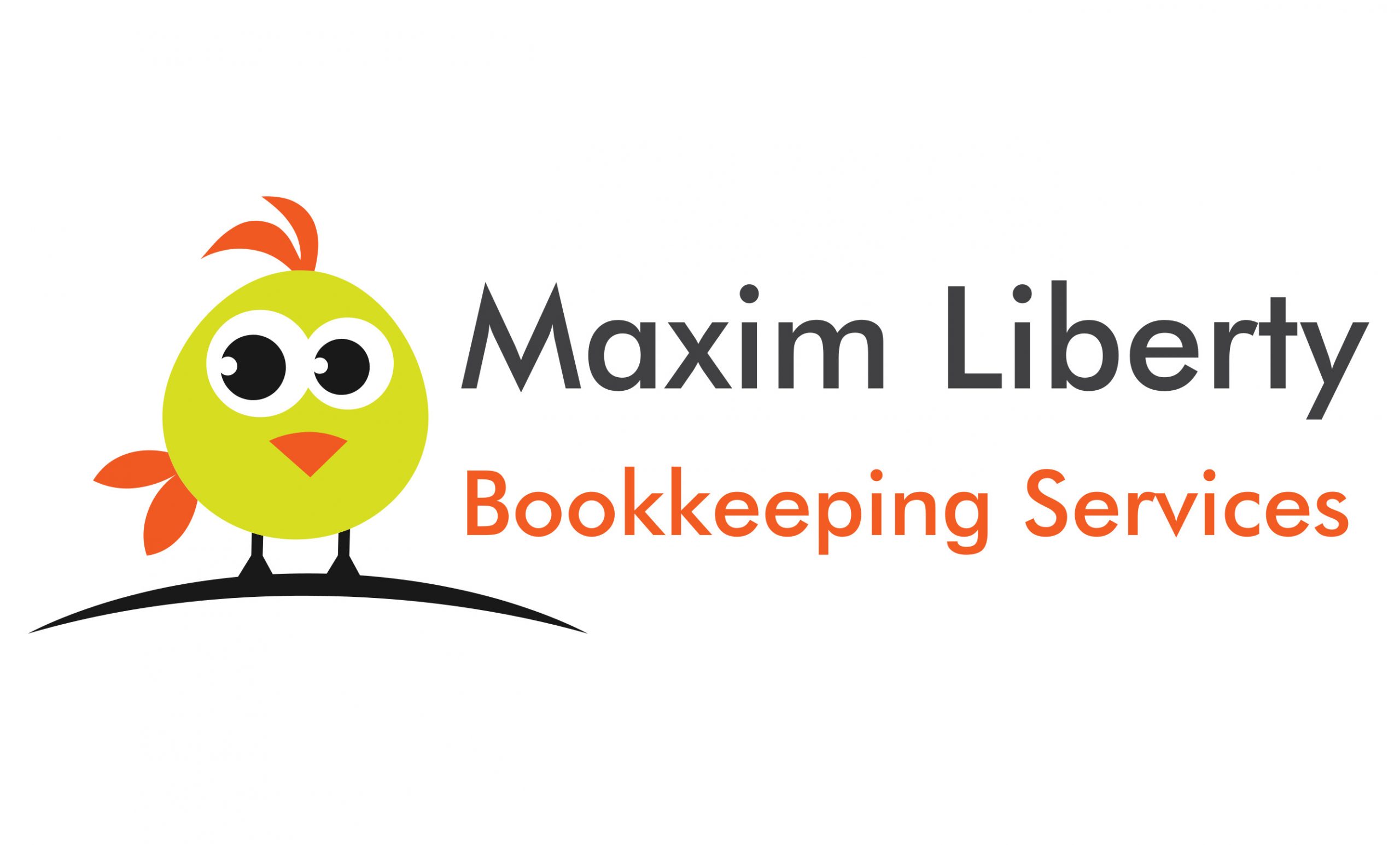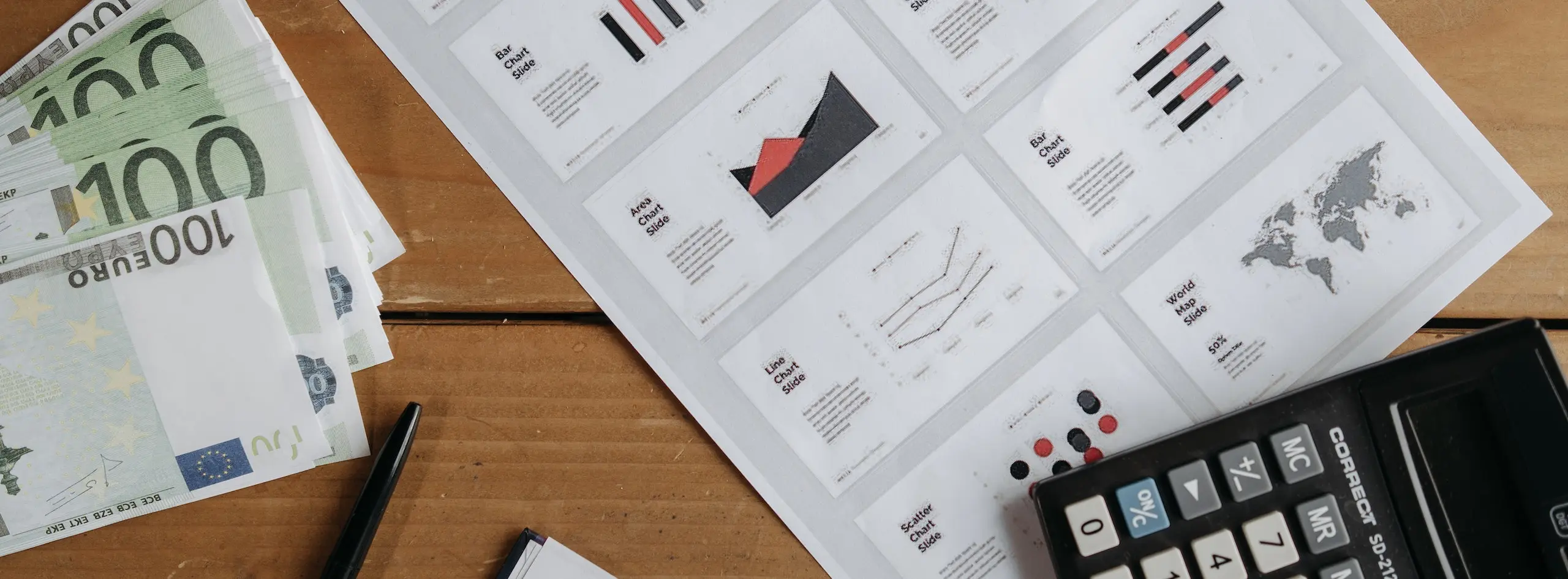When it comes to organizing business information, QuickBooks is a popular accounting software that provides efficient tools to help users manage their finances. One of the most powerful features in QuickBooks is the ability to create and use classes. Classes take financial reporting to a whole new level. Classes are a way to categorize transactions, and they can be used to separate and track financial information for different aspects of a business. In this blog post, we will discuss classes, when to use them, and provide examples of using classes in various industries such as construction, real estate, law firms, retail stores, medical offices, manufacturing companies, accounting firms, transportation companies, and restaurants. Additionally, we will provide step-by-step instructions on how to set up classes in QuickBooks.
What are Classes in QuickBooks?
In QuickBooks, classes are a way to categorize transactions. They allow users to track different aspects of their business separately. Classes can be assigned to a transaction, such as a check, invoice, or expense, to categorize the transaction by the class it belongs to. For example, a company that has multiple locations may use classes to track transactions by location. Classes can also be used to track financial information by department, project, or any other relevant category.
When to use Classes in QuickBooks?
Classes can be used in a variety of situations. They are especially helpful for businesses that have different locations, departments, or projects that need to be tracked separately. Here are some examples of when to use classes in QuickBooks:
- Multiple Locations: With classes you can track income and expenses for each location separately. This will allow you to see the financial information for each location on separate reports.
- Departments: You can use classes to track income and expenses for each department separately. This will allow you to see the financial information for each department on separate reports.
- Projects: If your business has multiple projects, you can use classes to track income and expenses for each project separately. This will allow you to see the financial information for each project on separate reports.
- Sales Territories: With classes to track income and expenses for each territory separately. This will allow you to see the financial information for each territory on separate reports.
- Types of Services: If your business offers multiple types of services, you can use classes to track income and expenses for each service separately. This will allow you to see the financial information for each service on separate reports.
- Types of Products: You can use classes to track income and expenses for each product separately. This will allow you to see the financial information for each product on separate reports.
Examples of using Classes in Various Industries
- Construction company that works on multiple projects can use classes to track income and expenses for each project separately. This will allow them to see the financial information for each project on separate reports.
- Real estate company that manages multiple properties can use classes to track income and expenses for each property separately. This will allow them to see the financial information for each property on separate reports.
- Law Firm that has multiple departments can use classes to track income and expenses for each department separately. This will allow them to see the financial information for each department on separate reports.
- Retail store that has multiple locations can use classes to track income and expenses for each location separately. This will allow them to see the financial information for each location on separate reports.
- Medical office that offers multiple types of services can use classes to track income and expenses for each service separately. This will allow them to see the financial information for each service on separate reports, which can be helpful in identifying which services are more profitable or which may require more attention.
- Manufacturing company that produces multiple types of products can use classes to track income and expenses for each product separately. This will allow them to see the financial information for each product on separate reports, which can be useful in analyzing the profitability of each product line.
- Accounting firm that offers multiple services, such as bookkeeping, tax preparation, and consulting, can use classes to track income and expenses for each service separately. This will allow them to see the financial information for each service on separate reports, which can be useful in determining which services are the most profitable.
- Transportation company that operates in multiple regions or offers different types of services, such as freight and passenger transport, can use classes to track income and expenses for each region or service separately. This will allow them to see the financial information for each region or service on separate reports, which can be useful in identifying trends or opportunities for growth.
- Restaurant that offers multiple types of cuisine or operates in multiple locations can use classes to track income and expenses for each location or cuisine separately. This will allow them to see the financial information for each location or cuisine on separate reports, which can be useful in identifying which locations or cuisines are the most profitable.
How to setup Classes in QuickBooks
Setting up classes in QuickBooks is a relatively simple process. Here are the steps to set up classes in QuickBooks:
Step 1: Open QuickBooks and go to the “Lists” menu.
Step 2: Select “Class List” from the dropdown menu.
Step 3: Click the “New” button to create a new class.
Step 4: Enter a name for the class and a description, if desired.
Step 5: Click “OK” to save the new class.
Step 6: Repeat steps 3-5 for each class you want to create.
Step 7: To assign a class to a transaction, open the transaction (such as a check, invoice, or expense) and select the appropriate class from the dropdown menu.
Step 8: Save the transaction to apply the class.
Step 9: To view financial information by class, go to the “Reports” menu and select the appropriate report (such as a Profit and Loss by Class report).
Conclusion
Classes are a powerful tool in QuickBooks that can be used to track financial information for different aspects of a business. They can be used to separate and track transactions by location, department, project, or any other relevant category. By using classes, businesses can gain insights into the profitability of different aspects of their operations and make informed decisions. In this blog post, we provided examples of how classes can be used in various industries, including construction, real estate, law firms, retail stores, medical offices, manufacturing companies, accounting firms, transportation companies, and restaurants. We also provided step-by-step instructions on how to set up classes in QuickBooks. By using classes, businesses can gain a better understanding of their finances and make informed decisions to help them grow and succeed.